PDF Editor for Chrome:Edit, Fill, Sign, Print
793 valoraciones
)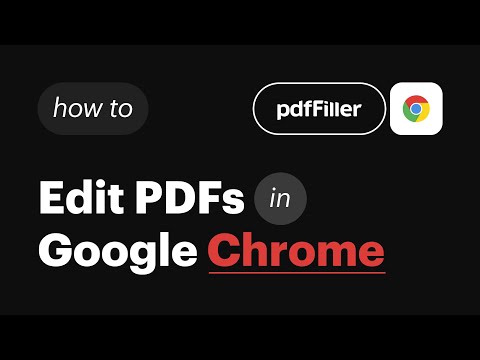
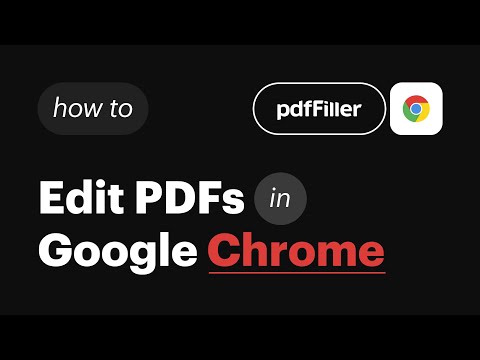
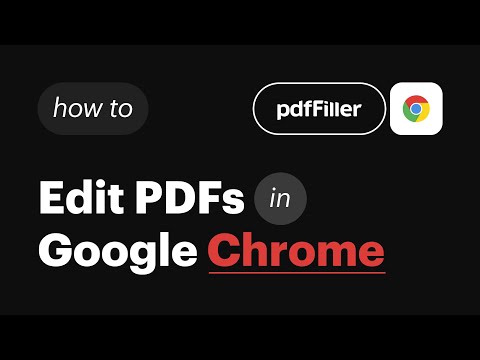
Descripción general
Edit, e-sign, print or fax PDFs directly from search engine results and webpages with the pdfFiller extension.
Create, edit, and manage PDFs for free with a 30-day trial at pdffiller.com or add the pdfFiller extension to Chrome! Find the PDF form or document you need in Google Chrome and instantly edit, annotate, sign, and share it online with the pdfFiller extension, the feature-rich Chrome PDF editor. Forget about downloading and uploading documents or having to install expensive software. pdfFiller Chrome extension allows you to edit PDFs in Chrome, create fillable PDF forms & share them with others online, on any desktop or mobile device. Transform your static PDF into an interactive experience for both sender and receiver. Save time, money & increase your team’s efficiency with pdfFiller’s comprehensive document management solution. Get the PDF editor for Chrome: start your 30-day free trial now! ✳ Let’s see what you can do with the pdfFiller online PDF editor and creator. Type on a PDF online using the pdfFiller editor 1. Once you’ve installed the pdfFiller Chrome extension, you can edit a PDF in your browser. You’ll see an orange Fill button near the PDF document or form. 2. Click Fill to open the PDF in your pdfFiller account. Note: you have to create an account if you don’t have one. But don’t worry, it only takes a couple of minutes. 3. That’s it, your PDF is now editable and fillable. Use pdfFiller’s powerful editing tools to add text anywhere on a PDF document. Click Text in the top panel and start typing. 4. Choose other editing tools to modify new or existing text: highlight words and sentences, black out sensitive details, or erase text. 5. Save your fillable PDF from Chrome to your account, cloud or device storage. Write on a PDF on your Mac or Windows computer pdfFiller provides users with a powerful online writing tool. Just follow the steps above to instantly open your PDF document or form in Chrome using the pdfFiller editor. Click Draw in the top panel and start writing text where you need, or draw images, graphics, etc. How to save a fillable PDF on Chrome Once you are done editing your PDF, click DONE to save the document to your account. Alternatively, click the dropdown near the DONE button to convert your PDF, share with teammates or clients, send for signing, print, notarize, or send by fax, email, and text message. Sign a PDF using the pdfFiller web or mobile app With pdfFiller, you can sign your PDF document digitally in your office or while on the go. To edit a PDF online in Chrome and insert your legally-binding signature, click Fill to open a PDF in the pdfFiller editor. Choose Sign on the top panel and open the Signature Wizard. You can type, draw, capture your legally-binding signature or upload its image. Once your signature is ready, click anywhere in the document to add it. Convert a PDF online With the pdfFiller Chrome extension, you can convert any PDF file to Word, Excel, PowerPoint, or a JPEG image. 1. Open your PDF in Chrome using the pdfFiller editor. The pdfFiller editor automatically makes any PDF editable. 2. Edit, sign, annotate or add fillable fields to your PDF. 3. Once your document is ready, click the dropdown near the DONE button and choose Save As. 4. Choose the new format for your PDF. 5. Choose where you’d like to download your new document. 6. Click Save As again. ✳You must register a pdfFiller account to start a free pdfFiller trial and save your edited PDF document. A paid subscription plan is required to use pdfFiller’s advanced features. For support, visit https://www.pdffiller.com/en/support.htm Subscribe to our blog https://blog.pdffiller.com/ Follow us on Twitter: @pdf_filler Like us on Facebook: facebook.com/pdffiller
2,3 de 5793 valoraciones
Google no verifica las reseñas. Obtén más información sobre los resultados y las reseñas.
Luis14 abr 2024
Es una maravilla de aplicación. Dejando al margen lo extraordinariamente potente que es como editor de PDF, si añaden el que te puedas descargar un comprobante de los faxes enviados, ya será la hostia!
Jaime Eliezer Flores Belloso28 feb 2024
te dicen que es gratis pero cuando intentas descargar te quieren cobrar, es terrible ademas no es intuitva, no la descarguen
Martha Alicia Cruz Tapia4 ene 2024
Falso, No te dan nada hasta que pongas tus datos bancarios
Detalles
- Versión0.5.2
- Actualizado6 de mayo de 2022
- Tamaño1.91MiB
- IdiomasEnglish
- DesarrolladorSitio web
Correo electrónico
gapps7@pdffiller.team - No operadorEste desarrollador no se ha identificado como operador. Los consumidores residentes en la Unión Europea deben tener en cuenta que los derechos de los consumidores no son aplicables a los contratos que suscriban con este desarrollador.
Privacidad
Este desarrollador declara que tus datos:
- No se venden a terceros, excepto en los casos de uso aprobados
- No se usan ni se transfieren para fines no relacionados con la función principal del elemento.
- No se usan ni se transfieren para determinar la situación crediticia ni para ofrecer préstamos.
Ayuda
Si tienes alguna pregunta, sugerencia o problema, abre esta página en tu navegador para ordenadores