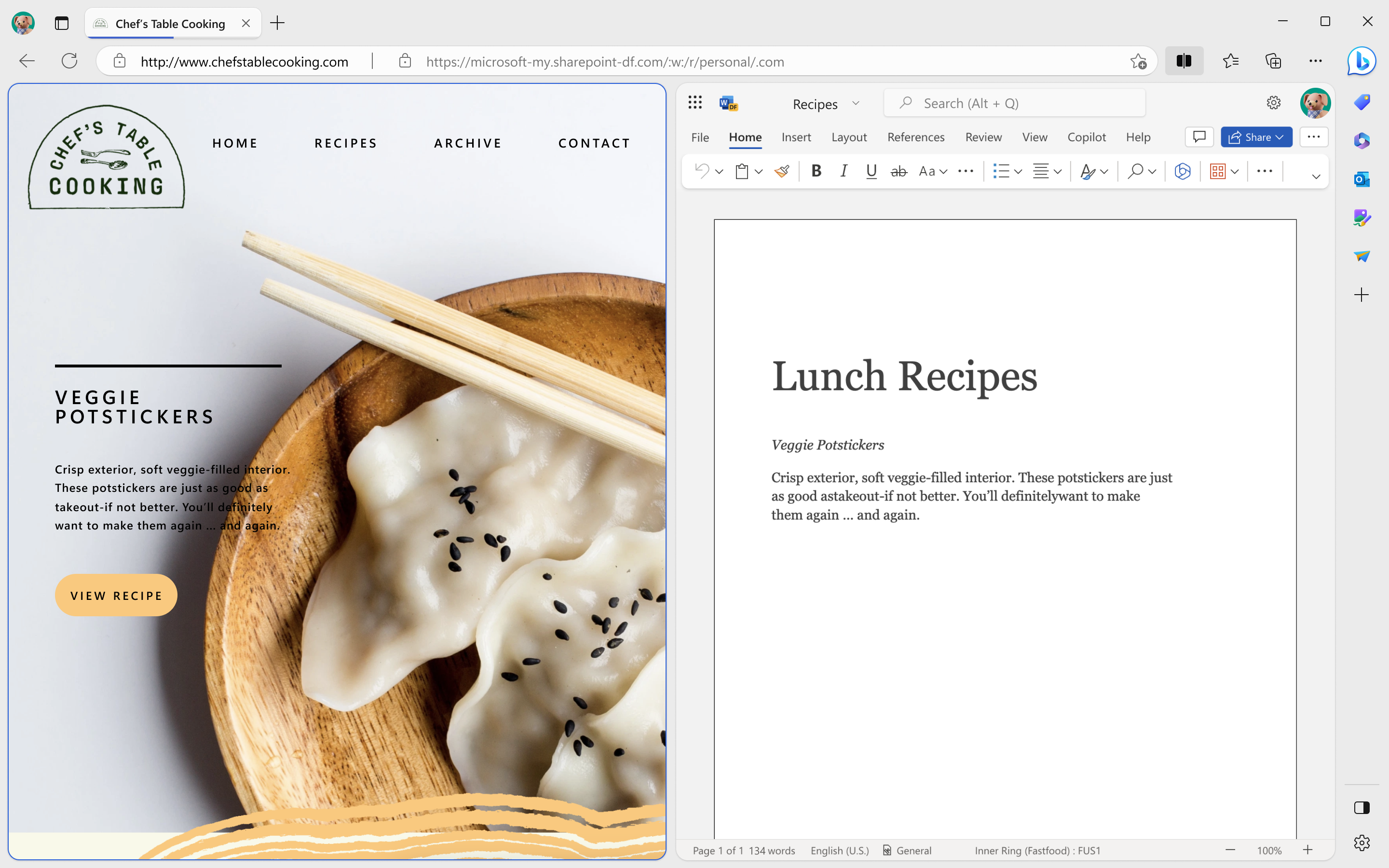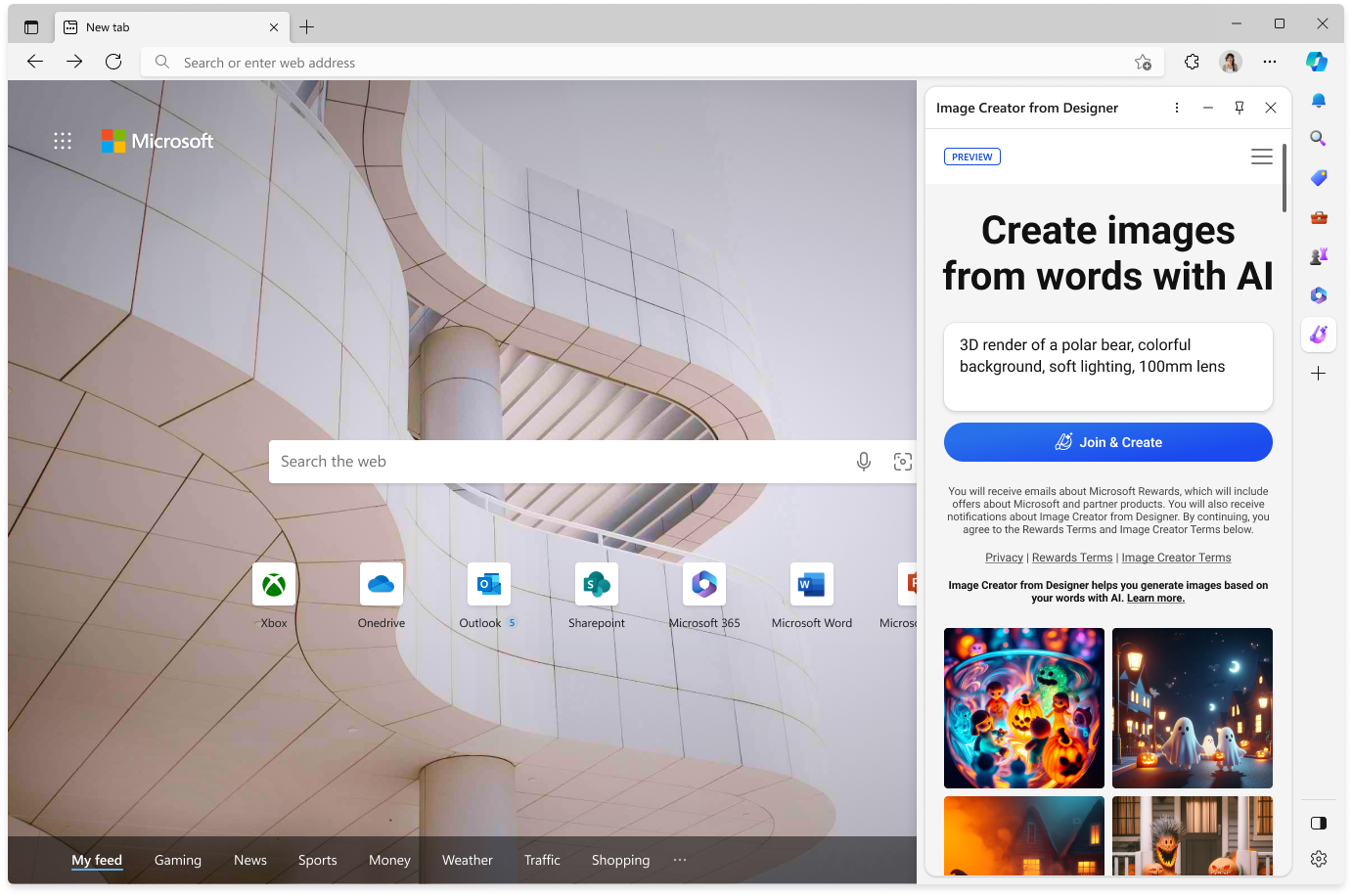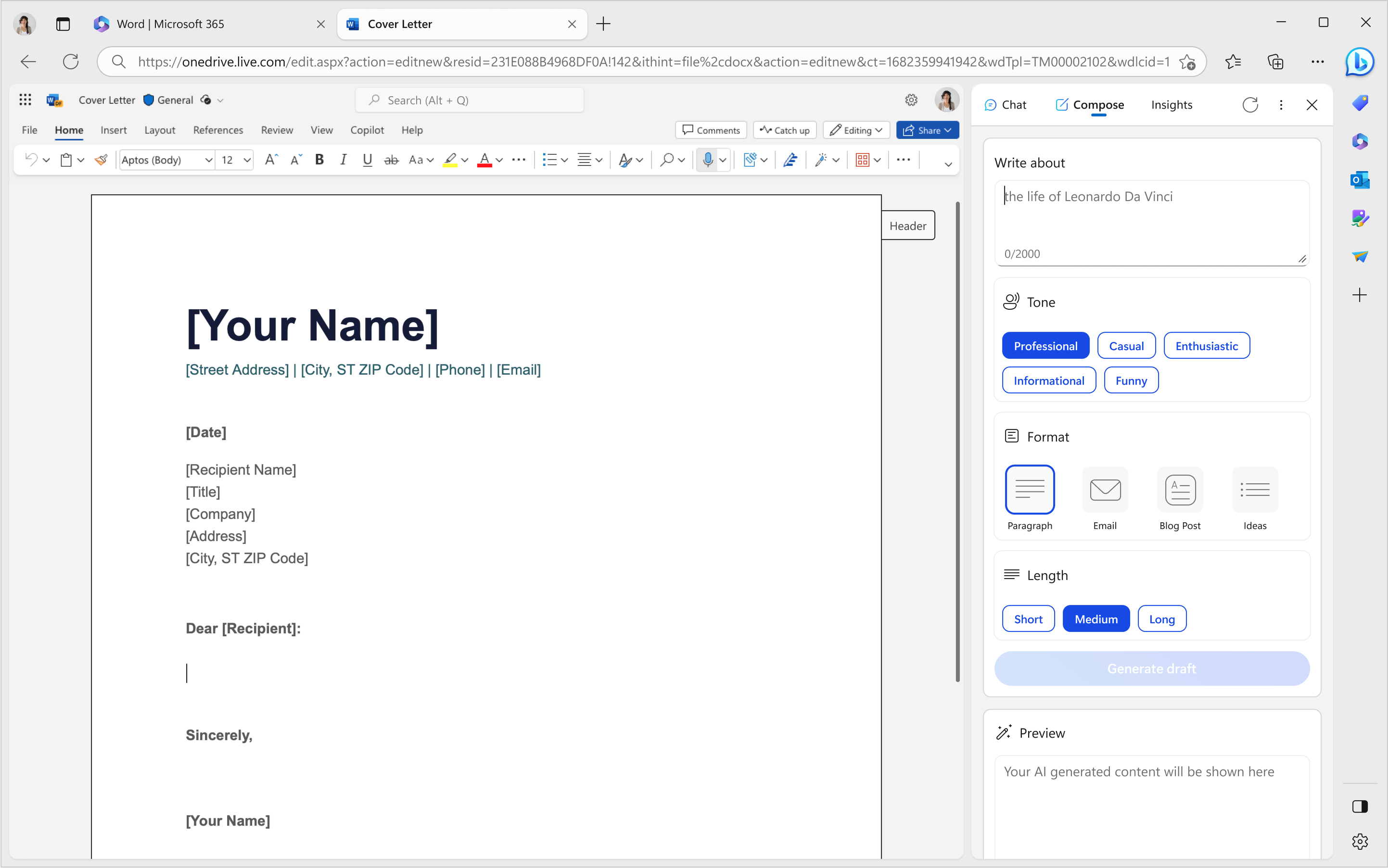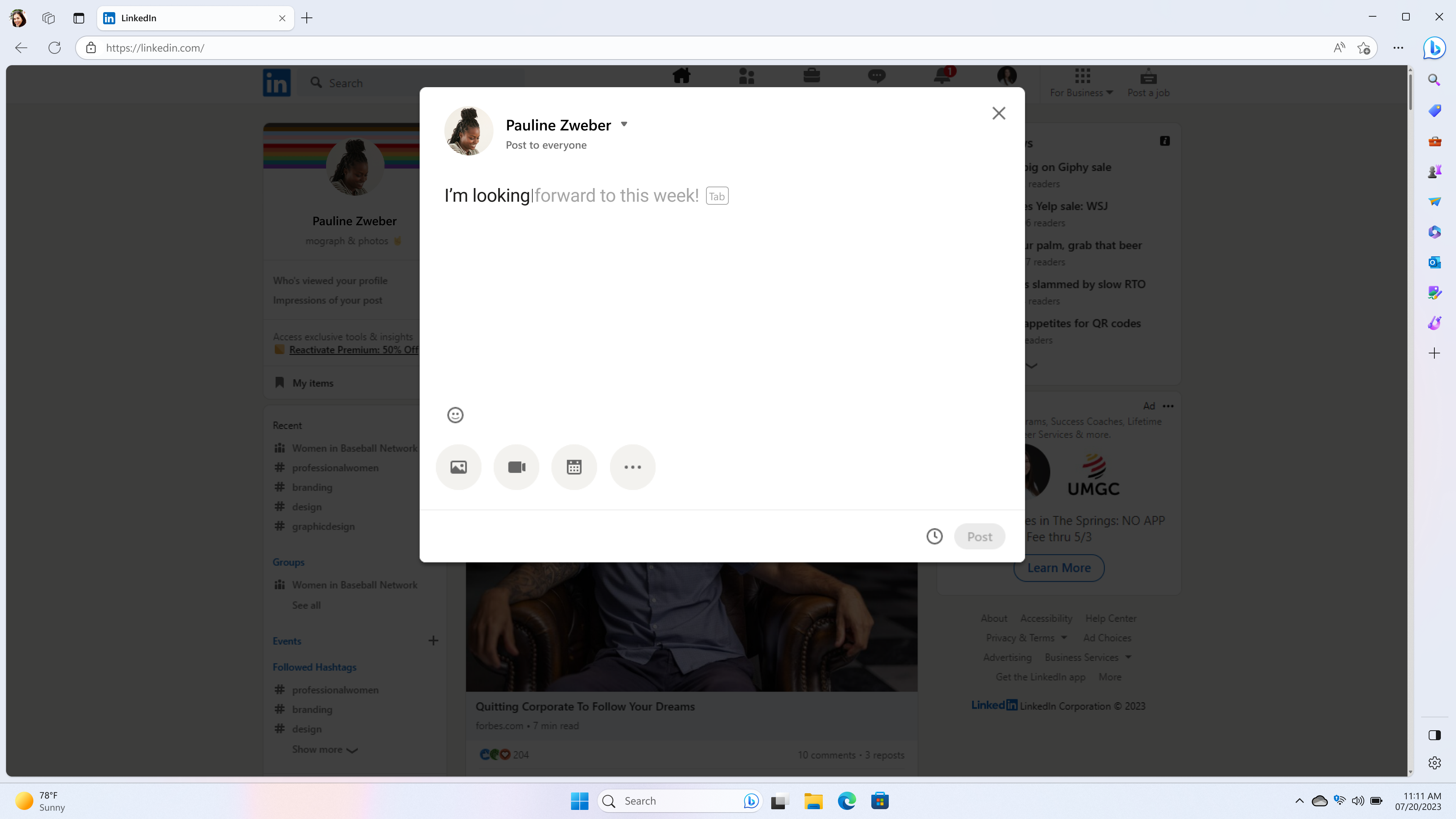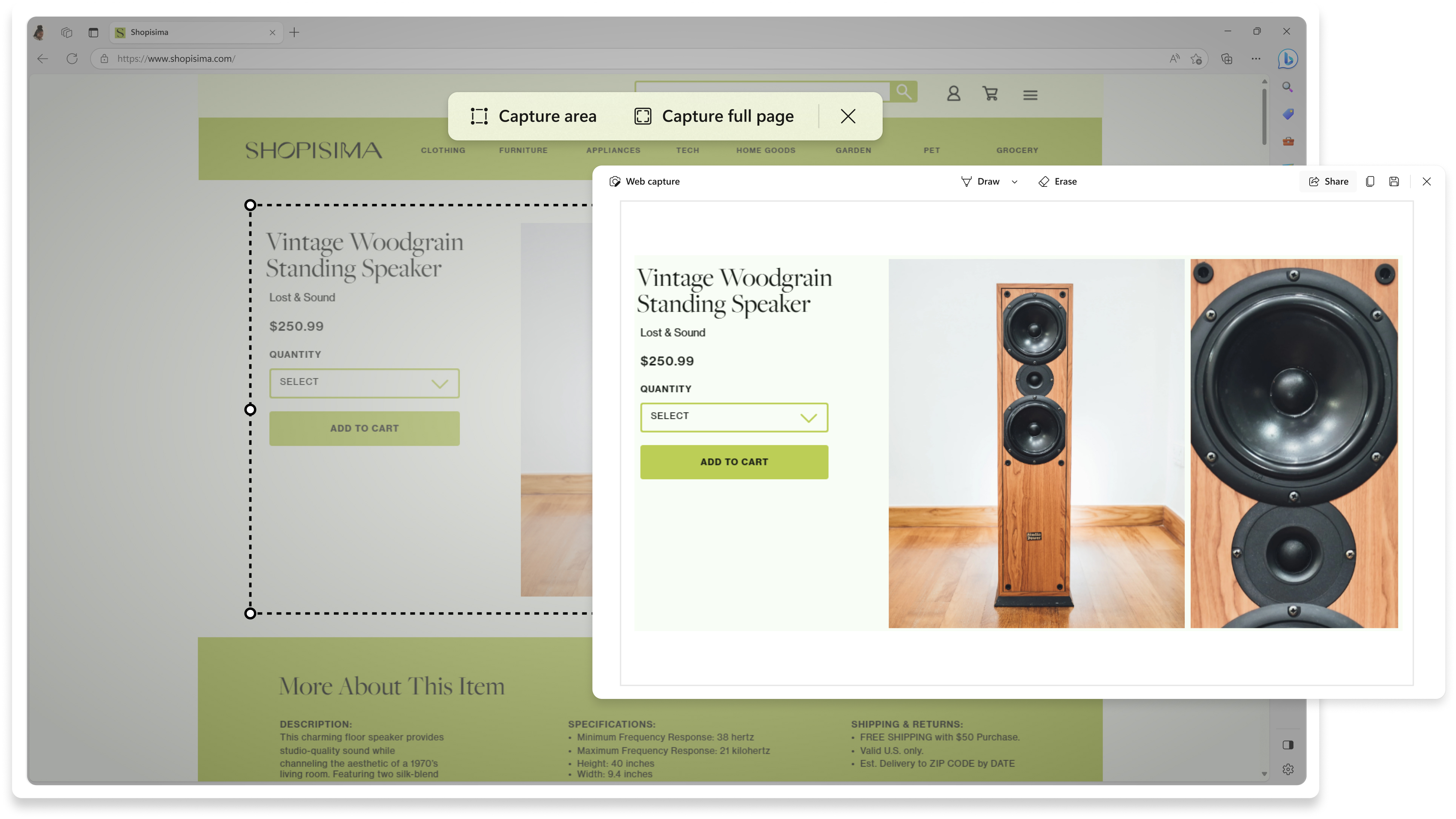Productivity
Make the most of your time online. Microsoft Edge has built in tools like Collections, vertical tabs and tab groups that help you stay organized and make the most of your time online.
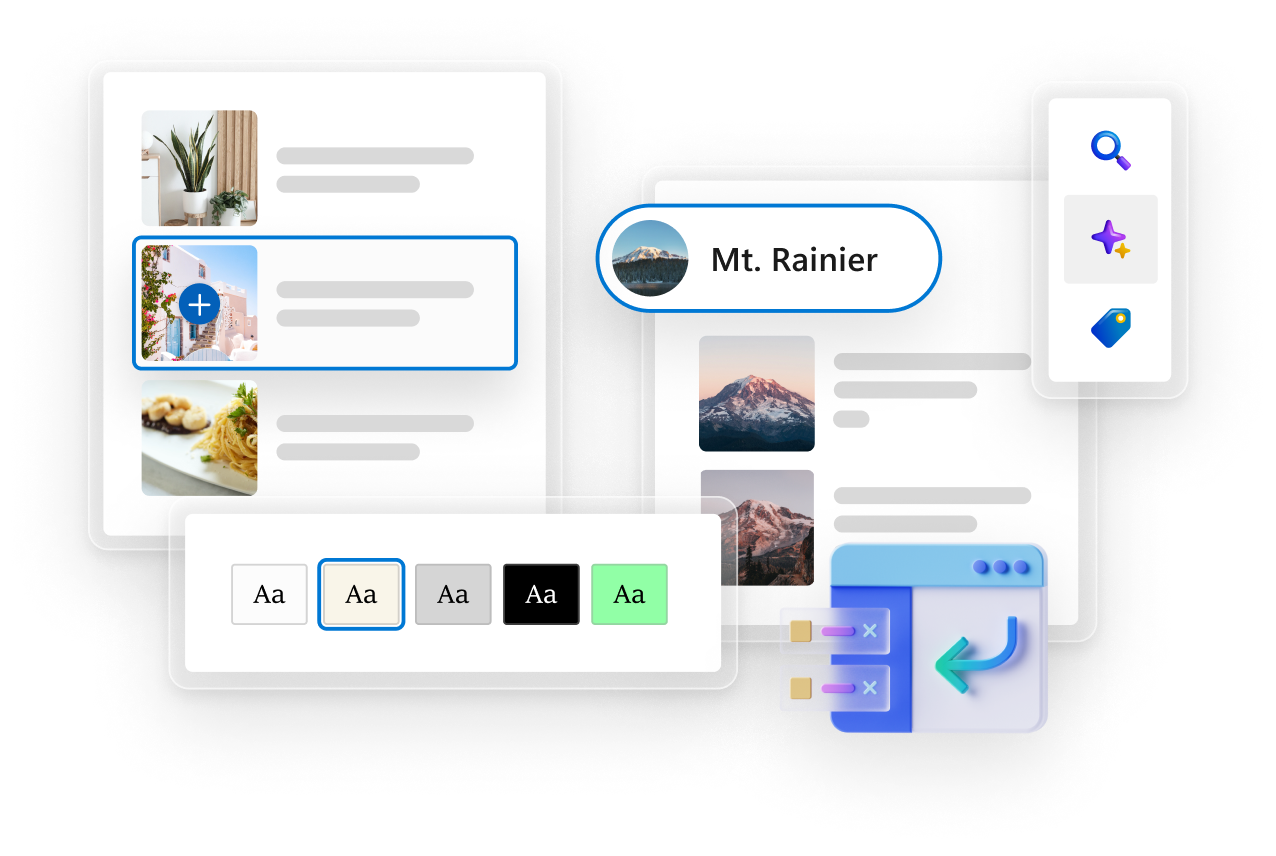
Top Tips
Browse the web together with Workspaces
Stay focused and organized with Workspaces that help you separate your browsing tasks into dedicated windows. Collaborate with others and complete specific tasks, such as shopping or trip planning, with ease. Tabs and files are automatically saved and updated in real-time, keeping you and your group on the same page. To get started with Workspaces, select the Workspaces menu icon on the top-left corner of your browser window.
Simplify sharing content between your devices
Share files, links and notes between your desktop and mobile devices faster than ever. Drop in Microsoft Edge allows you to stay in the flow while you browse with easy drag and drop file sharing as well as self-messaging that lets you to quickly send yourself a link or note.
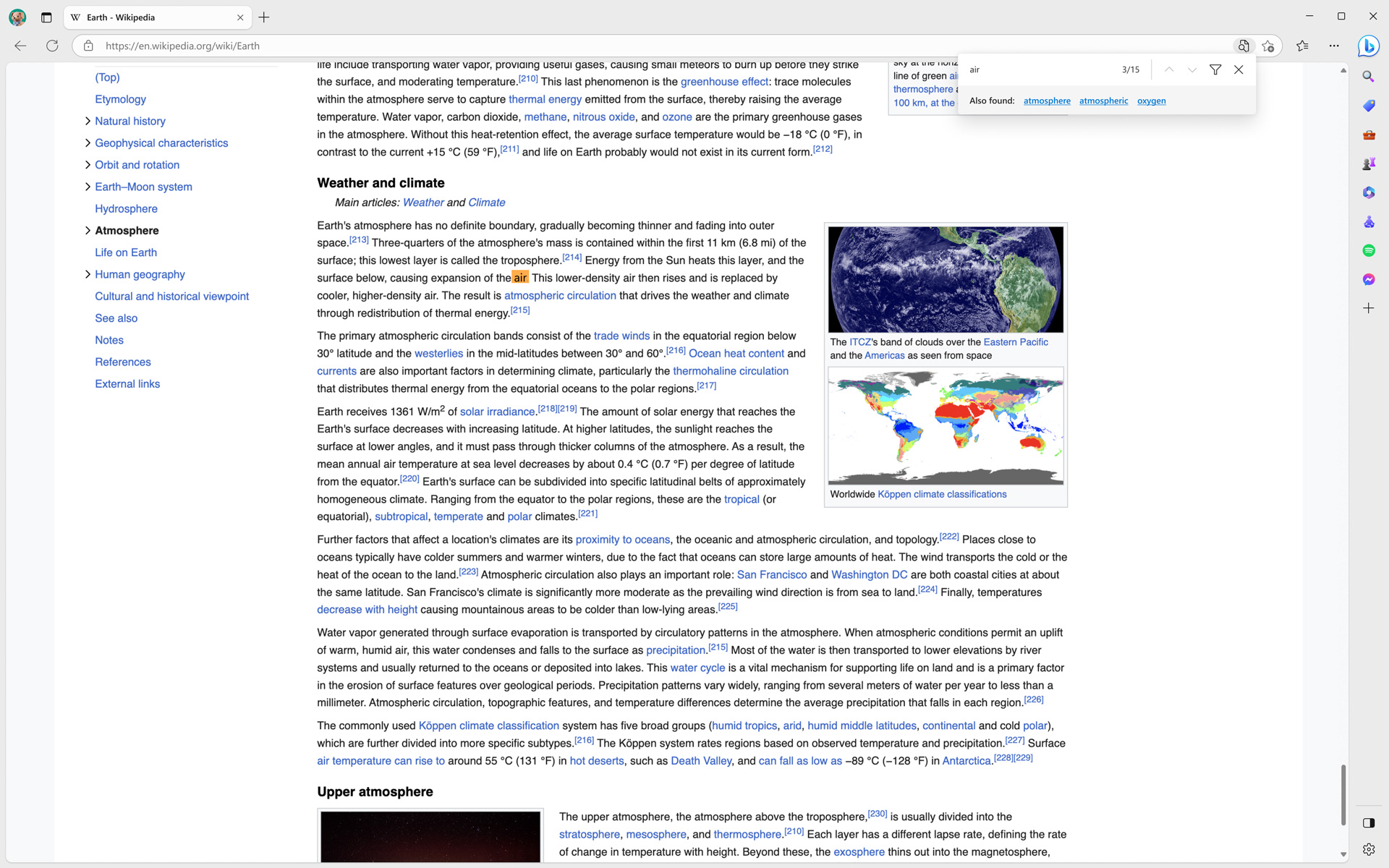
A smarter way to search a webpage
Searching for a word or phrase on a webpage has become easier with AI. With the smart find update for Find on page, we’ll suggest related matches and words making it effortless to find what you're looking for, even if you misspell a word in your search query. When you search, simply select the suggested link to quickly locate the desired word or phrase on the page.
Productivity Features
- * Feature availability and functionality may vary by device type, market, and browser version.