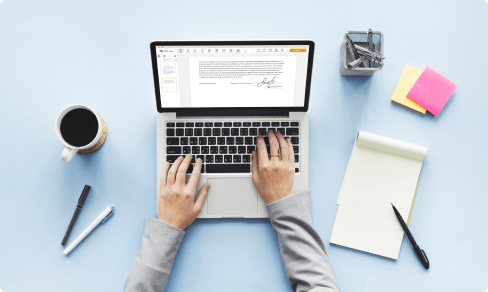Make Format For Free



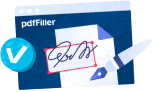
Users trust to manage documents on pdfFiller platform
Introducing our Make Format Feature

We are thrilled to bring you our latest feature, Make Format, designed to make your life easier and more efficient.
Key Features
Potential Use Cases and Benefits
Save time, enhance professionalism, and streamline your document creation process with Make Format. Try it today and experience the difference!
Instructions and Help about Create PDF
Make Format: make editing documents online simple
Instead of filing your documents personally, discover modern online solutions for all types of paperwork. Most of them cover your needs for filling out and signing documents, but require to use a desktop computer only. In case you're searching for advanced features to bring your paperwork one step further and make it accessible across all devices, try pdfFiller.
pdfFiller is a robust, online document management platform with a great number of tools for modifying PDFs. If you've ever had to edit a document in PDF, sign a scanned image of a contract, or fill out a form in Word, you'll find this tool useful. Using pdfFiller, make documents fillable and share them with others right away, edit PDF files, sign contracts and more.
Simply run the pdfFiller app and log in using your email credentials. Create a new document from scratch or go to the uploader to browse for a template on your device and start changing it. All the document processing tools are available in one click.
Use editing tools to type in text, annotate and highlight. Change a form’s page order. Once a document is completed, download it to your device or save it to cloud. Ask your recipient to fill out the fields and request an attachment if needed. Add and edit visual content. Add fillable fields and send documents for signing.
Use one of these methods to upload your document and start editing:
Using pdfFiller, editing templates online has never been as easy and effective. Boost your workflow and make filling out templates and signing forms a breeze.
How to Use the Make Format Feature in pdfFiller
The Make Format feature in pdfFiller allows you to create custom document templates that can be easily filled out and shared. Follow these steps to use the Make Format feature:
Using the Make Format feature in pdfFiller is a convenient way to create custom document templates that can be easily filled out and shared. Follow these steps to get started and make the most out of this feature.
What our customers say about pdfFiller