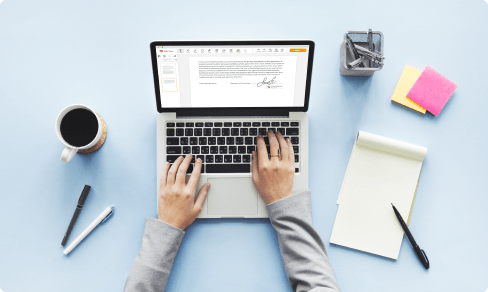Convert Numbers to XLS Online in Seconds For Free



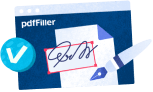
Users trust to manage documents on pdfFiller platform
Convert Numbers to XLS
With our Convert Numbers to XLS feature, you can easily transform your numerical data into a convenient Excel format.
Key Features
Potential Use Cases and Benefits
With our Convert Numbers to XLS feature, you can effortlessly bridge the gap between Numbers and Excel, enabling seamless data exchange and enhancing productivity. Whether you need to analyze data, collaborate with Excel users, archive important information, or streamline your workflow, our feature has you covered. Save time and headache by converting your numerical data to XLS format with ease!
Instructions and Help about Excel Converter Convert
Convert Numbers to XLS: full-featured PDF editor
Filing documents online as PDF is the fastest way to get any kind of paper-related business done fast. An application form, affidavit or other document — you're just several clicks away from completion. Filling out is a breeze, and you are able to immediately mail it to another person for approval. If you want to make adjustment to the text, add image or more fillable fields, just open a PDF editor.
With pdfFiller, you can create new fillable document from scratch, or upload an existing one to the cloud storage and adjust text, add sheets, pictures and checkmarks. Export your templates to preferred corporate solutions to continue where you left off. With pdfFiller, any document can be converted into Word, PowerPoint, image or spreadsheet.
Create a unique signature using your mouse, touchpad, or upload it from a photograph, to attach it to documents. Get access to this from all your devices, your signature will be verified all across the United States according to the DESIGN Act.
Discover powerful editing features to make your documents look professional. Cloud storage is available on any device and includes world-class security.
Fill out fillable forms. Browse the template library to select the ready-made document for your needs
Edit PDF files online. Add scanned images, watermarks and checkmarks. Highlight or blackout the particular text
Create documents from scratch. Add and edit text, signature field, checkboxes and much more
Change the format. Convert PDF files to any format including Word or Excel
Protect with password. Prevent others from accessing your data without a permission
How to Use the Convert Numbers to XLS Feature in pdfFiller
Converting numbers to XLS format can be done easily with pdfFiller. Follow these simple steps to use the Convert Numbers to XLS feature:
That's it! You have successfully used the Convert Numbers to XLS feature in pdfFiller. Enjoy the convenience of converting your numbers to XLS format with just a few clicks.
What our customers say about pdfFiller

PDFfiller is easy to use and has widely varied functionality. From the editing of documents to the administrative/management aspects of the program, it is quick and simple
What do you dislike?
Some elements of the interface gets a bit busy. It ends up leaving me with a somewhat small visual operating space. It is worth mentioning, though, that this has improved a bit in the last six months or so.
What problems are you solving with the product? What benefits have you realized?
I'm using the templates to edit and send out letters, which I like. I'm also sometimes using the direct email function.