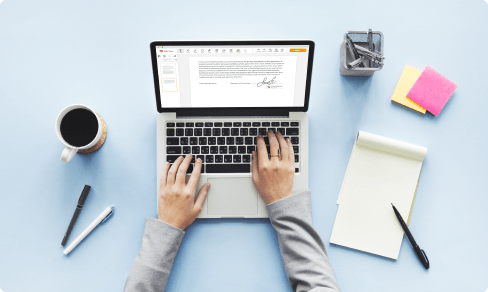Switch PDF to Google Slides For Free



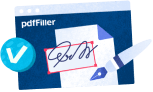
Users trust to manage documents on pdfFiller platform
Switch PDF to Google Slides: Unlock the Power of Collaboration
Introducing our revolutionary Switch PDF to Google Slides feature that will revolutionize the way you present and collaborate with others. With just a few clicks, you can seamlessly convert your static PDF documents into dynamic Google Slides presentations.
Key Features:
Potential Use Cases and Benefits:
Say goodbye to static PDF documents and unlock the power of collaboration with our Switch PDF to Google Slides feature. Experience the ease and efficiency of converting your PDF files into dynamic presentations, enabling you to engage your audience, work collaboratively, and make a lasting impact.
How to Switch PDF to Google Slides online with ease
Every file format we use today has certain characteristics for solving various tasks. Some are more optimized for editing and flexible, while others enable sharing and protecting the data they contain. The real problem comes when you must turn one format to another, in your case Switch PDF to Google Slides, without damaging the file’s quality.
The task is to Switch PDF to Google Slides is easier if you use the right solution. pdfFiller is the option you’re searching for. It’s easy for inexperienced people and power users and allows anyone to transform files into any required format in minutes.
Five simple steps to Switch PDF to Google Slides online in minutes
Since pdfFiller is a cloud-based solution, you can access your added document whenever you need and continue working on it. Besides, pdfFiller allows you to work and manage your files and enables you to edit, annotate, safeguard and author and eSign paperwork from the comfort of your laptop or mobile phone.
Converting documents from one format to another and vice versa is easier than ever with options like pdfFiller. Sign up for a free trial now!
How to Use the Switch PDF to Google Slides Feature
Switching your PDF files to Google Slides is a breeze with pdfFiller! Follow these simple steps to make the most out of this feature:
That's it! You've successfully switched your PDF file to Google Slides and can now enjoy all the benefits of this versatile presentation tool. Start creating stunning presentations today!
What our customers say about pdfFiller